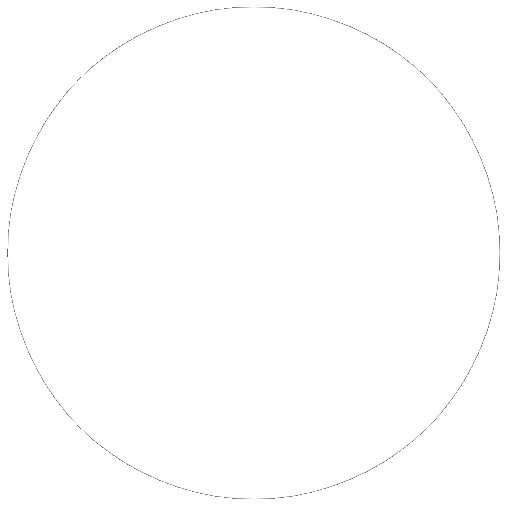Deep Dive - What is DNS?
28 Feb 2022, by Slade Baylis
One of the fundamental features of the internet is being able to type in a website’s address and have that bring up the website you were looking for. Whether that’s going to Google by typing in “google.com.au” into your address bar, or trying to go to Facebook by typing in “facebook.com”, most people don’t think much more about it. However, having some understanding about the technology that allows you to remember a website by a “domain name” rather than by its unique ID (called an IP Address) is quite important when you run your own website. This technology is called the Domain Name System, or DNS for short.
Why does the internet need DNS?
Each device (like a phone, computer, or server) that connects to a network receives a unique ID called an IP address that other devices can then use to find and communicate with it. These IP addresses appear as four sets of three number combinations (called Octets), separated by periods (like so: 123.123.123.123). Without DNS, to access a website you would need to memorise those numbers and type them into your computer whenever you want to access your favourite websites. As you can see that would be a pain to remember and type in correctly each time you wanted to go to a website! This is why a solution was implemented to make it easier for humans to browse the internet.
Instead of having to memorise and type in that unique IP address, a Domain Name System (DNS) allows you to instead memorise a domain name made up of a string of text and a domain extension, also called a TLD or top-level domain. A TLD is everything that follows the final dot of a domain name. After typing in a domain name into your internet browser, behind the scenes it’s translated into the IP address of the server that you need to connect to for viewing that website. In layman’s terms, it’s much like the Yellow Pages of the internet, making it easier for people to find the websites they’re looking for or contact people via email.
How does DNS work?
One question that arises is - how does that translation from a human-readable domain name into the corresponding IP address happen? To understand this, we’ll need to explain some of the fundamental systems that are involved; and then walk through an example of someone trying to visit a website to demonstrate the role each of the related systems play.
When looking up a domain, several different types of servers are involved in translating that domain name into an IP address, which are:
- Recursive DNS Resolvers – Typically these types of Recursive DNS Resolver servers are provided by your Internet Service Provider (ISP), though this isn’t always the case. The purpose of a Recursive DNS Resolver is to receive requests, see if it already has the result (remembered in its “cache”), and if not, fetch the information that you requested. A common analogy used here is that of a librarian that gives you directions of finding a book within a library.
- Root Nameserver – The Root Nameserver is at the top of DNS hierarchy and is the first step in translating a query for a domain name into an IP address. They form the backbone of the DNS system and are operated by ICANN (Internet Corporation for Assigned Names and Numbers) and others they’ve entrusted to do so. Much like a Recursive DNS Resolver, it itself doesn’t have that information, however it knows where to look for each different type of request that it receives. Once a query reaches this level, it is then passed onto other nameservers that have information on each of the domains within a particular TLD.
- TLD Nameserver – The next step in the chain are TLD Nameservers. These store information about top-level domains, such as .com, .net, and .org. Most of these are also operated by ICANN, however there are geographically specific TLDs called Country Code Top Level Domains (ccTLDs) which are run by organisations within each country. These ccTLD Nameservers do the same thing as TLD Nameservers, however they do it for domain extensions such as .com.au or .co.nz. Just like with the previous servers, these servers don’t have the information required to translate the domain name, however, they do know where that information is stored, which is with the domain’s “Authoritative Nameservers”.
- Authoritative Nameserver – An Authoritative Nameserver is a DNS server that has authoritative information about what IP address a specific name should be translated into. If you have your own website hosting that comes with DNS hosting, the “Authoritative Nameserver” for your domain will be your own DNS hosting. Once a query from a DNS resolver reaches this level, the DNS resolver will return that information to the device that requested it, as well as usually cache/remember that information for a period of time, in case it receives the same request in the future.
Listing out the types of servers that are involved may help shed some light on how this works, though it’s often hard to comprehend without an example – so to try and make this clearer we’ll walk through an example of a hypothetical lookup of a domain name.
- Say that you want to go to the Micron21 website, so you type in “micron21.com” into your browser.
- Your device will then look to see what Recursive DNS Resolver it needs to connect to with this request – this could be defined by your ISP or set by your network administrators.
- Once it knows where it needs to connect to, it will connect and ask the Recursive DNS Resolver to translate the address into an IP address.
- The Recursive DNS Resolver will then query the Root Nameservers.
- The Root Nameserver will then respond to the Recursive DNS Resolver with the TLD Nameserver that has information on that type of domain.
- The Recursive DNS Resolver will then query the TLD Nameserver.
- The TLD Nameserver will then respond with the IP address of the domain’s Authoritative Nameserver.
- Finally, the Recursive DNS Resolver will then query the Authoritative Nameserver and receive the IP address for the “micron21.com” domain.
- The Recursive DNS Resolver will usually then cache/remember the IP address that was returned for a period of time, in case it gets queried for that same address again in the future.
Once your computer has finally received the IP address that the domain translates to, it can then establish a connection over the internet to the web server that is hosting your website. By establishing that connection, your computer can then request and access the website you’ve typed in.

I’ve just registered a domain – how do I set my “Authoritative Nameservers”?
When you register a domain name, in order to get either a website or email accounts connected to that domain, you will need to do two things:
- Set the “Authoritative Nameservers” (also commonly referred to just as “Nameservers”) on your domain;
- Set up the DNS records on your domain to connect to your website hosting and email hosting companies.
Setting up the name-servers on your domain allows people around the world to do the DNS lookups detailed earlier.
In some cases, the “Authoritative Nameservers” that you will need to set on your domain will be provided to you by your website hosting company, and in other situations you will use the nameservers provided to you or automatically set by your Domain Registrar (the company that you registered your domain through). These are usually two to four different domain addresses that you will need to set on your domain.
If your nameservers are provided by your website Hosting Provider, your DNS is hosted by their servers. Alternatively, if your nameservers are provided by your Domain Registrar, your DNS is instead hosted by their servers. This is important to know, as this will determine where you need to log in to if you need to modify your DNS records.
As an example, the name-servers listed below are the default nameservers that our Shared Web Hosting clients use on their domains:
- ns1.fastdns.com.au
- ns2.fastdns.com.au
- ns3.fastdns.com.au
- ns4.fastdns.com.au
Each of these addresses is a separate Authoritative Nameserver which have been set up in parallel, so that even in cases where one of them is unavailable for whatever reason, DNS lookups can still function normally.
Regardless of what nameservers you need to set up, in order to connect those nameservers to your domain you will need to log in to the domain management portal provided to you by your Domain Registrar. Usually the section you need is easy to find, such as with the Micron21 Domain Panel example below.
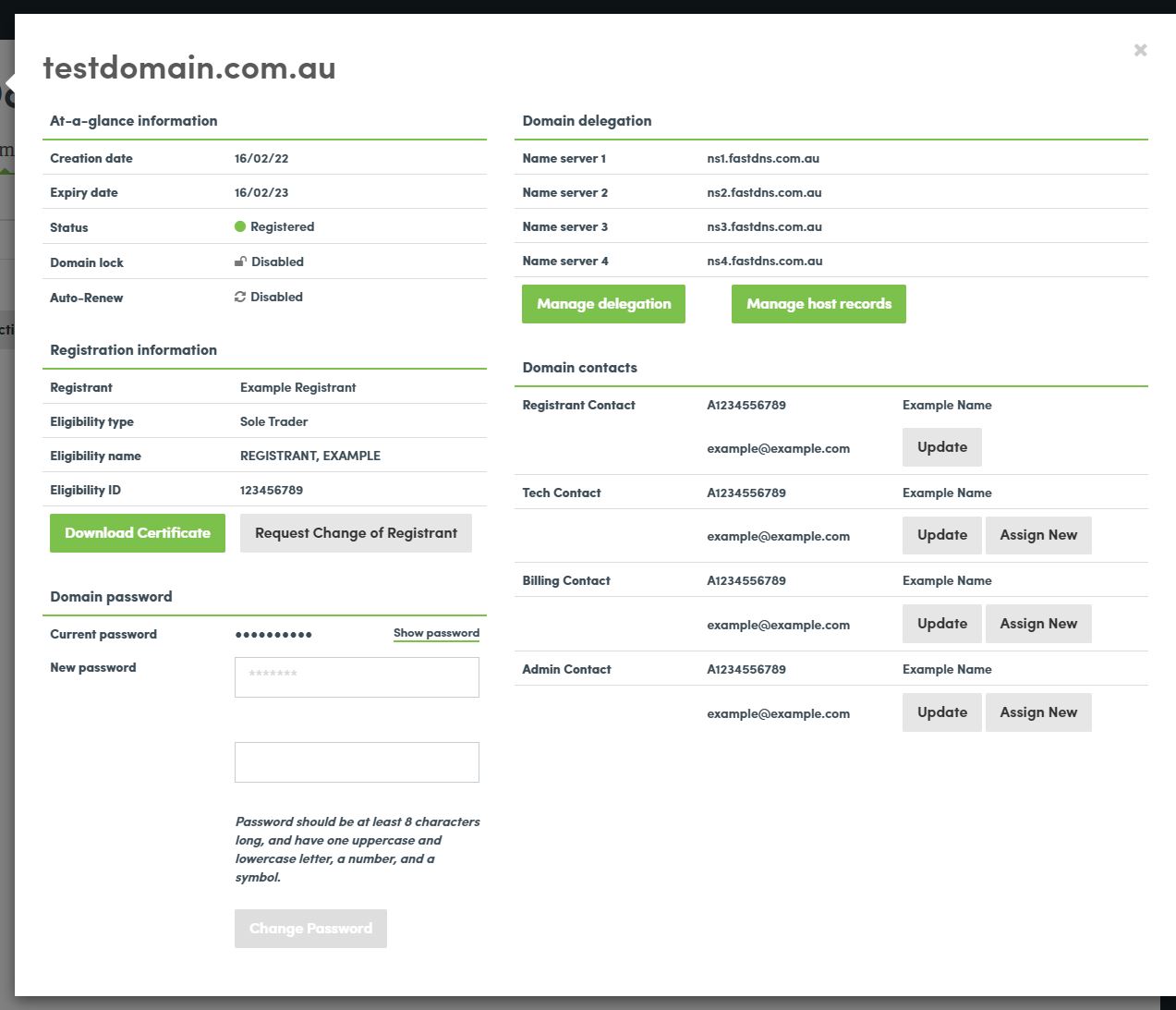
I’ve set my nameservers – how do I now edit my DNS settings?
After setting the nameservers on your domain, your domain will now be connected to a DNS hosting plan. If your DNS records are setup by default, your website will start to work automatically, however if they are not, then you will instead have to set them up manually.
If your nameservers were provided by your Domain Registrar, then it’s likely that you will be able to modify your DNS settings through the same interface that you manage your domain through. However, if you have nameservers provided by your hosting company, then you will instead need to log into your hosting management portal to modify those DNS settings.
For clients using our Shared Web Hosting (SWH) services, their DNS settings are managed through their hosting management portal. To help show some of the common DNS settings and what they do, we’ll use screenshots of an example Micron21 hosting account and the section used to modify a domain’s DNS settings below.
Example DNS Settings
Below is a screenshot example of all the DNS records that exist under a test account that we setup for the domain “micron21example.com”.

The base domain and “www” records
One of the primary DNS records that can be set on a domain are the DNS record for the “base domain” as well as the “www” DNS record. Both of these control where people connect to when they are trying to access the website for a domain.

The MX records & “mail” records
Other key DNS records that exist on a domain are the MX records – these are responsible for controlling where emails are sent when someone sends an email to an address on your domain.
There can be multiple MX records that are setup side-by-side for redundancy (if emails can be received via multiple different email servers). If there are multiple MX records, each will have a different priority that will determine which destination should be tried first (with a lower number giving the server a higher priority).

Unlike an “A” record that points to an IP address, MX records need to point to an actual FQDM (Fully Qualified Domain Name). By default this is usually the primary domain, though you can set up emails to go to a separate server (separate from the website hosting server) by using a different DNS record, such as the “mail” DNS record.

As you can see above, the MX record has instead been configured to the “mail” DNS record, which then allows us to modify the “mail” DNS record to point to the IP address of any email server we would like emails to go to.
Other DNS records
There are many other different DNS records that can be set up or exist on a domain. These can range from DNS records that authorise certain servers (and exclude all others); from sending email on behalf of a domain; to records that allow you to easily connect and send files to a server. However, the base domain, “www”, MX, and “mail” DNS records detailed above are usually the only ones that most website administrators will need to know in order to effectively manage how their domain connects to their website and the email hosting provider’s servers.
DNS is simple – it directs traffic to where it needs to go to
In short, DNS is what allows people to easily access websites or send emails to people without needing to know more information or memorise hard-to-remember server identifiers. It also allows website administrators to set where people should be sent to if they are trying to access their website, or send them an email.
Through the use of DNS, the internet becomes a lot easier to use for people all around the world, even those with little understanding about the technical side of things that allow it all to hang together.
Have any questions about how DNS works, or need some DNS hosting?
Would you like to know more about how DNS works or like to setup some DNS hosting? If so, feel free to reach out to our Sales team on 1300 769 972 (Option #1). We’ll be able to help you understand how it all hangs together and point you in the right direction.