This article provides a general guide for establishing functional IPSec VPN connections to endpoints outside of mCloud. Please note that specific endpoints, such as routers or other cloud providers, may have additional requirements or unique configurations not covered in this guide.
Prerequisites:
This article assumes the following is already configured and functional within your mCloud Dashboard:
Method:
Log into mCloud at https://mcloud.micron21.com/
Go to Project > Network > VPN
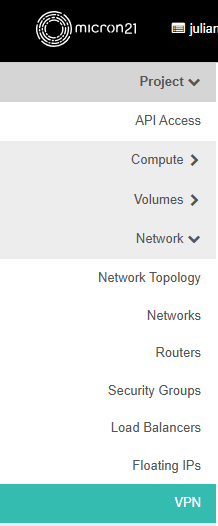
Click on "+Add IKE Policy"
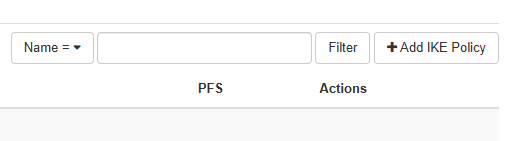
Fill out the desired settings and click Add
This policy can roughly be described as "Phase 1" on other network devices. Keep this in mind when setting up IPSec connections, any mismatch in these settings between endpoints will cause errors.
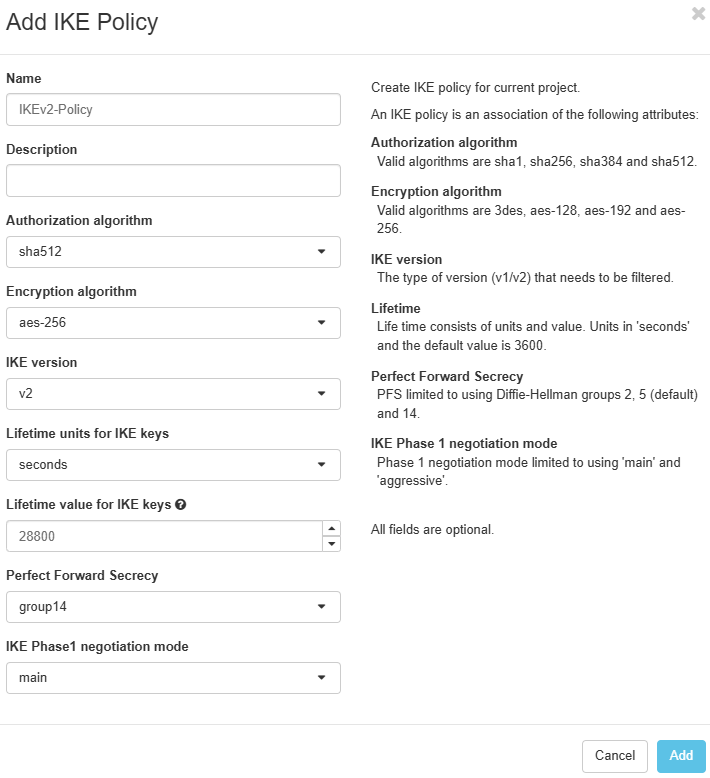
Click on the "IPsec Policies" tab and click "+Add IPsec Policy".
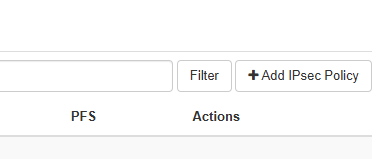
Fill out the desired settings and click Add
This policy is roughly equivalent to "Phase 2" on other network devices.
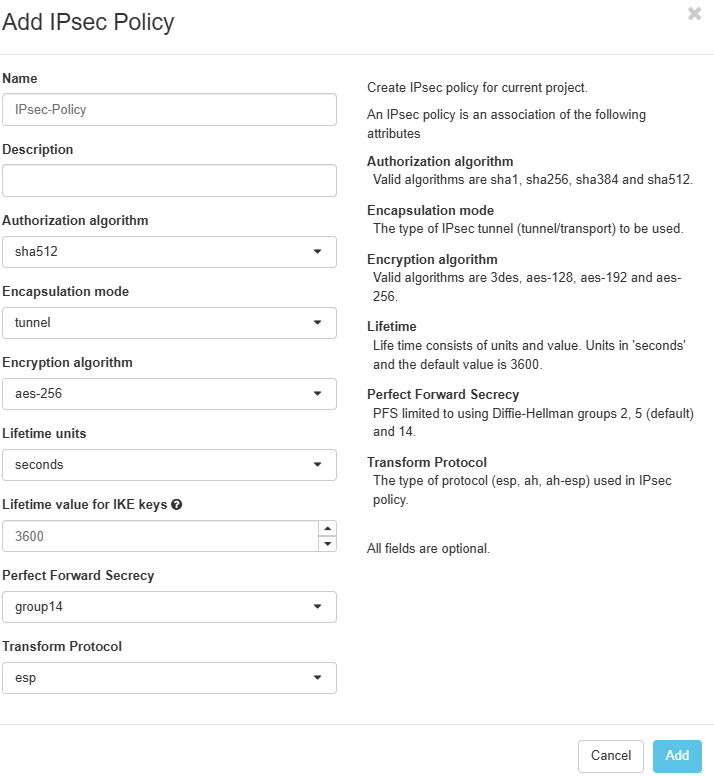
Click on the "VPN Services" tab
Click on "+Add VPN Service"
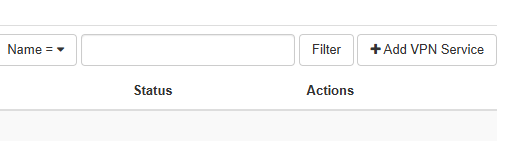
Enter a name, and select a router. Don't select a subnet at this time, then Click Add
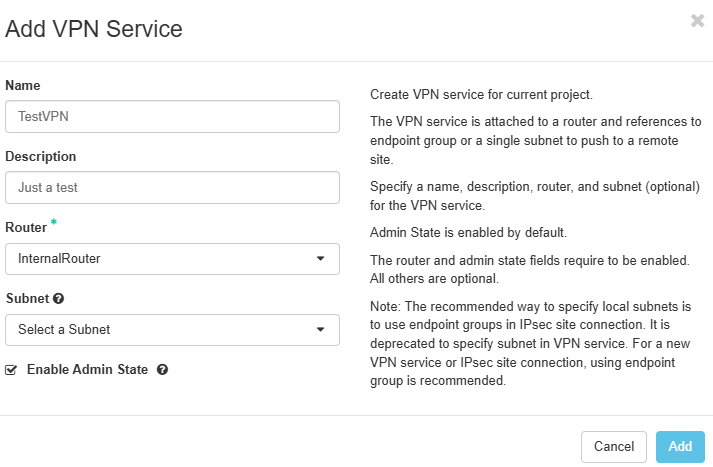
Click on the "Endpoint Groups" Tab. We’ll need to add two endpoint groups here, for internal and remote.
Click "+Add Endpoint Group" and add a local subnet for our internal network
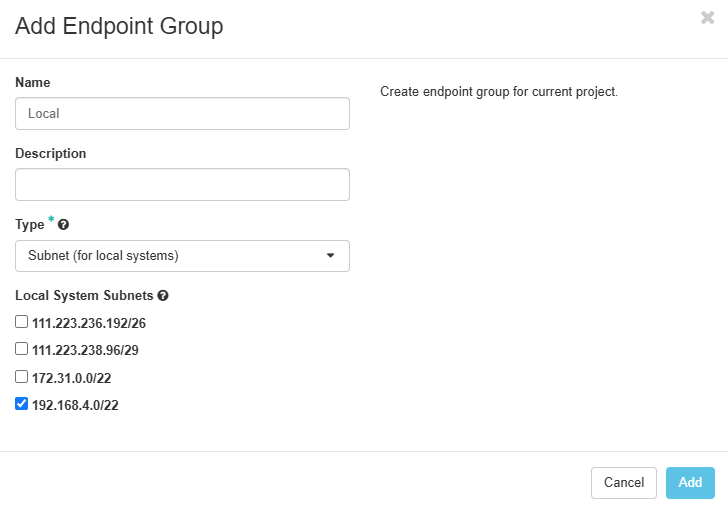
Click "+Add Endpoint Group" and add an external subnet for our remote network
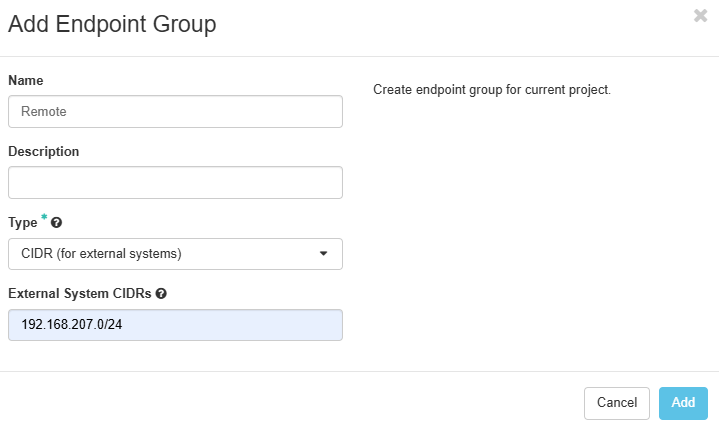
Click on the "IPsec Site Connections" tab and click "+Add IPsec Site Connection".
Enter the required details for the configuration we have done to this point, the remote peer details, and a pre-shared key.
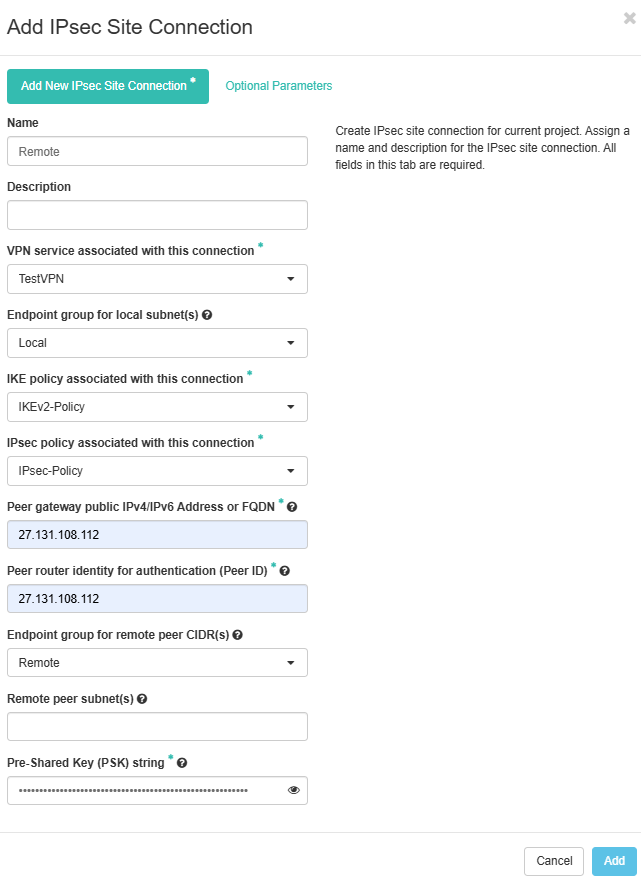
Configure the remote site VPN, matching the settings added above, and confirm both sides are connected. From here you can test traversing the firewall between sites.
Can't find what you're looking for?
Create or manage support tickets directly with Micron21
You will need to register a new account if this is the first time lodging a ticket.
If you have previous lodged a ticket either online, email or over the phone you will already have an account. Please reset your password, if you have not logged into the support portal before.
Lodge a ticket
Manage existing tickets